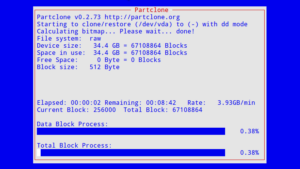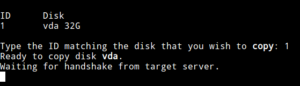This is a guide for using the automated clone assistant on RestartOS to clone a PC over a network. We have a source PC and a target PC. The source PC has the content that we want, and the target PC’s disk will be overwritten with the data from the source PC’s disk. In this guide both PCs have a single disk drive to keep the instructions simple. If you have more than one disk, you can repeat the steps for each disk.
Target PC
First, we launch the software on the target PC.
Then we choose the disk that we want to overwrite and confirm our selection.

Source PC
Next, we launch the software on the source PC.
We choose the disk that we want to clone and then we wait for the system to find the target PC automatically.
We confirm the IP address of the target PC (as is seen in step #2 above) and just press enter (or type “y”) to proceed.
That’s it! The cloning starts. No IPs to type in. No hassle of copying over MBRs. And it’s very fast.. like 15 minutes for a Windows 10 install fast.